September 14, 2017
Import SSL Certificate as separate (public, private, intermediate) files on Windows/IIS 7
Windows does not allow importing SSL Certificate public and private key as separate files therefore we have to merge them into a single file for example PFX file. Here are the steps to do it:
- Download OpenSSL command line for windows from here. I choosed the latest version (openssl-1.0.2l-x64_86-win64.zip)
- Extract the zip file into a folder and copy certificate, key and the intermediate file to the same folder then run the command below:
openssl pkcs12 -export -out newCertificate.pfx -inkey certificateKey.key -in certificate.cer -certfile IntermediateCAfile.cer
- Then you will be prompted to enter the private key password if required.
- Then you will be prompted to enter new password for the export file and verify the password.
- The “newCertificate.pfx” file will be generated and located in the same folder.
- Then use mmc to import the file.