Vista Photo Gallery background colors are off, dark, light green, or strange color.
To change the background color to normal, do the following:
1. Surf to http://www.adobe.com/digitalimag/adobergb.html & download the Adobe RGB (1998) ICC profile, then unzip the file. You can also download it by clicking on AdobeRGB1998.icc.
2. Goto “Control Panel”, then “Color Management”
3. Click on the “All Profiles” Tab, then click “Add”.
4. Browse to the file AdobeRGB1998.icc & choose it, you will see it in the profiles list with the name “Adobe RGB (1998).
5. Click on “Devices” Tab & then from the “Device” dropdown choose your monitor and you will see the list of ICC profiles listed with this device. If “Adobe RGB (1998)” is not available click on Add and add it, then choose it & click on “Set as Default Profile” button. If you have more than one monitor connected, do the same for all monitors.
6. Now try Windows Photo Gallery, it should work fine.