[How To] Manually Uninstall Microsoft Java VM
The following Steps for Manual removal of Microsoft Java Virtual Machine.
1. Go to Start -> Run and paste the following command into the run box:
RunDll32 advpack.dll,LaunchINFSection java.inf,UnInstall
If you are running an older version of the JVM you may need to upgrade to version 3809 or 3810 (windows update) before the above command will work.
You will then be asked if you really want to remove the virtual machine and then reboot. At this point if a message is displayed to the effect of ‘removing the jvm will prevent you being able to download files’ this refers to files downloaded through java applets rather than regular file downloads.
2. Remove the following registry keys:
HKEY_LOCAL_MACHINESOFTWAREMicrosoftJava VM HKEY_LOCAL_MACHINESOFTWAREMicrosoftInternet ExplorerAdvancedOptionsJAVA_VM (Key used for VM entry in IE Advanced Options)
3. Remove the following System Folder and files:
C:WINDOWSSystem32jview.exe
C:WINDOWSSystem32wjview.exe
C:WINDOWSinfjava.pnf
C:WINDOWSjava
(C:Windows represents the drive and path of your windows install, %windir%)
To reinstall Micrsoft Java VM click here